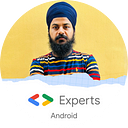In Samsung's February Developers Newsletter, I found an announcement about the availability of Galaxy S23 Emulator skins .
Until now, I have not used any custom skins in Android Studio. As a result, I have decided to use these skins.
We will go through all the steps 🪜 required to use these skins using Android Studio in this article.
Steps
- Download the emulator skin from here
- Content will be downloaded in zip format - You should extract the downloaded content to a secure folder 📁 so you don’t accidentally delete it
- Android Studio’s skins folder would be the best place for it, along with existing skins 📁
- Mac’s path for theskinsfolder:
/Users/USER_NAME/Library/Android/sdkNow the fun part starts 😃, Let's go to Android Studio and create a new emulator using the skin that we have just downloaded
- Open Device Manager
- There are a couple of options to open this, here are 2 of them
- Via Tools menu
2. Via Navigation Bar
Create device 📱
- Click on Create Device, It will open a window that shows us the wizard to create a new device
New Hardware Profile
- Click on New Hardware Profile
Configure Hardware Profile
- You can customize a lot of options here, for example, name.
Here are the major components 👇 that we need to configure properly:
- Screen:
We need to make sure that the Screen size and Resolution should match the Emulator Skin to be used.
- Default Skin
- Tap on 3 dots ▪▪▪, and it will open the browse window
- Select the folder that we have
extracted after download 📁 - After selecting the skin, click on finish ✅
Select Hardware
- Select the device you just created and click on Next ⏭
Select Image
- Select the API(OS) whichever you want and click Next ⏭
Review Configuration
- As a final step, confirm that the
custom skin is selectedand theconfiguration is as expected - Click on Show Advanced Settings
- At the bottom, there is a Custom skin definition option under the Device Frame option.
- Ensure that the selected skin is correct, if not, change it to the correct one and press finish ✅
Launch and Enjoy 🎉 👯🎉 👯🎉 👯🎉 👯
- Now start your selected device and you are ready to use it.